The “BitCrystals Box” digital wallet is no more supported: which wallet to use instead?
Which digital wallet is the best one to store and use your BitCrystals and Spells of Genesis (SoG) cards? How to transfer your assets into a new wallet? How to access your assets without the passphrase?
We have recently received a few support requests regarding the “BitCrystals Box” wallet. This wallet, which is a chrome extension, was released with the intention of providing our players and BitCrystals users with an easy-to-use digital wallet to manage their BitCrystals, SoG cards and other digital assets.
There are currently several user-friendly Counterparty compatible wallets more appropriate to our main criteria in terms of design and user’s experience, therefore we decided not to support the “BitCrystals Box” wallet anymore.
Below you’ll find the information you need to safely access your BitCrystals and other digital assets using another digital wallet.
Can I keep using the BitCrystals Box or will it be disabled?
The BitCrystals Box is not available anymore on the Google Chrome webstore. If you’ve already installed it and you want to keep using it, it is possible, but please note that we cannot guarantee that it will work well and we won’t provide any support for this tool.
I want to use another digital wallet, which one should I choose?
Depending on your device and OS, we recommend you to use one of the following digital wallets.
- Android devices: Book of Orbs
- iOS devices: Indiesquare Wallet
- Desktop:
- Counterwallet
- Book of Orbs web version (will be released soon in its beta version)
How can I access my digital assets?
Your digital assets (e.g. BitCrystals, Spells of Genesis blockchain cards, Bitcoin, …) are safe within your wallet, uniquely identified by its address (e.g. 19dFCKk6CTDevXhA26tYA2ajWPLiDgFs6p). The key element you wrote down to access your wallet and assets is your Counterparty wallet passphrase of 12 words (e.g. silently either existence back confuse stage moon year already gather beam bench).
When using one of the alternatives listed here above, by entering your passphrase you will access your wallet and all your digital assets inside.
I do not have my passphrase anymore, I access my Bitcrystals Box using the password I set.
Good news, your digital assets are not lost!
You can create a new wallet and transfer your digital assets there. If you have another wallet (which you access using Book of Orbs, Counterwallet or IndeSquare), you can simply log in to your BitCrystals Box and transfer all your assets there.
If you don’t have another wallet, please follow the steps below.
STEP 1
First you’ll need to recover your passphrase.
- Log in to your BitCrystals Box
- Click on the key icon
- Click on the button “Reveal Passphrase” to display your passphrase (see the screenshot below)
- Write your password on a piece of paper and keep it in a safe place! Don’t show, give nor share it with anyone! If someone knows your passphrase (or your private key), s/he can steal all your digital assets.
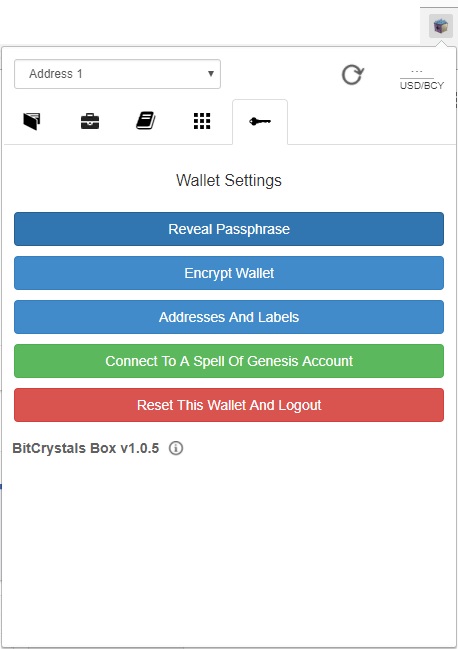
step 2
Now you’ll need to choose one of the alternatives above (or any other Counterparty compatible wallet) and to log in using your passphrase to recover your digital assets.
If you already have another Counterparty wallet with its passphrase, you can still use it as your main wallet. All you need to do is to transfer all your funds from your BitCrystals Box to your other wallet.
Choose “Recover Existing Book” (see the screenshot below). Fill in your 12-words passphrase to log in to your wallet and access your digital assets.
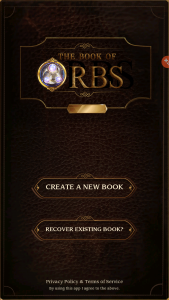
Choose “Already have a Recovery phrase?” (see the screenshot below). Fill in your 12-words passphrase to log in to your wallet and access your digital assets.
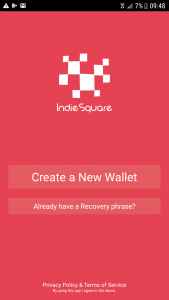
Fill in your 12-words passphrase and click “Open Wallet” (see the screenshot below).
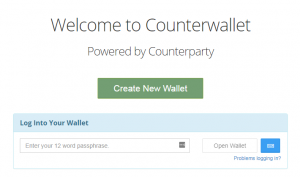
If you need any assistance or if you have any questions related to your assets transfer, please feel free to contact us.

